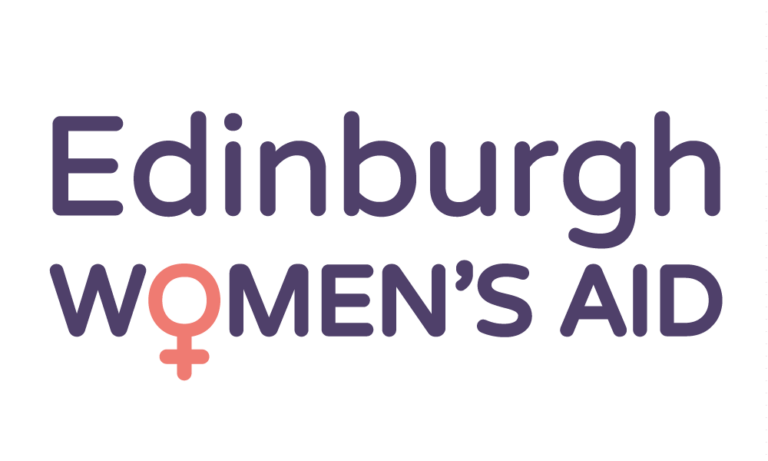Computers, tablets and smartphones often store a lot of information, known as cookies, about the websites you visit, emails and messages you send, web-based phone calls you make, online purchases and banking, and many other activities. Click here to see a comprehensive review of web safety from Women’s Aid UK for further guidance on how to hide your internet activity.
Clearing Browser History
You can clear some evidence of websites you have visited by clearing your web browser’s history. Search for “Clear browser history and cache” to get the best advice on clearing your history for the particular browser you are using or follow the steps below. If clearing your browser’s history isn’t something you do regularly, remember to only remove the relevant pages rather than all history.
Google Chrome: click on the menu icon, which is usually near the top right of the screen. Select “History and recent tabs” and then “History”. From this window, click on “Clear browsing data” or select the items you want to remove.
Microsoft Edge: click on the settings icon, the three dots at the top right-hand side of the page. Select “History”, and the history tab will appear. Click on the three dots on this tab, bringing you to your history page, allowing you to either select individual pages to clear or all history.
Safari: on the top menu bar, click “History” and select “Clear History” or select the items you want to remove.
Firefox: on the top menu bar, click on “History and Clear Recent History…”. From here, you can select “Browsing & Download History, Cookies, Cache and Offline Website Data”.
Using Private Browsing
Instead of manually clearing your history, you can use “private browsing” or “Incognito Mode” which leaves no record of your browsing history.
Google Chrome: click on the menu icon and select New incognito window.
Microsoft Edge: click on the settings icon, the three dots at the top right-hand side of the page, then on “New InPrivate window”
Safari: select File from the top menu bar, and then choose New Private Window
Firefox: select on File then “New Private Window”.
Clearing Search Engine Toolbar History
Search Engine Toolbars, such as Google, keep a record of the search words you have typed into the toolbar search box. In order to erase all the search words you have typed in you will need to check the individual instructions for each type of toolbar. For example, for the Google toolbar all you need to do is click on the Google icon, and choose Clear Search History.
Clearing Email History
Any email you send will be stored in your Sent Items folder so make sure to delete any emails you don’t want a person to see. If you started an email but didn’t finish it, it might be in your Drafts folder so go to the draft folder to delete it.
Remember that you also have to delete the items from the Deleted Items folder to remove them completely.
If there’s a risk that someone may know how to access your emails, it’s a good idea to check your account activity and either sign out of all devices, or even set up a new email account entirely.